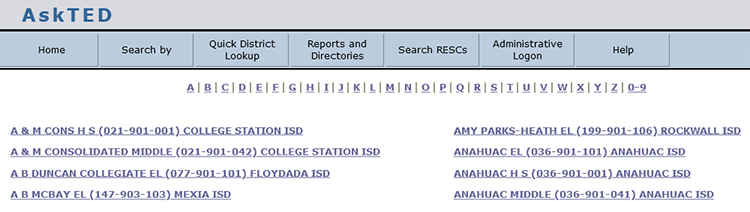
This more advanced example walks you through a search for a specified school whose name starts with the letter M. The objective is to view the organization information for Memorial High School in Houston without knowing the school ID and the organization information for the school's parent district, then download a file containing the information.
Choose Search by > School.
Click Pick from List. A list of schools appears, starting with the schools whose names start with A, with a collection of links to the rest of the alphabet across the top:
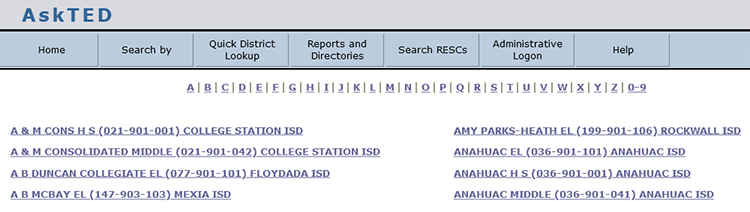
Alphabetical List of Schools
Click the M link at the top of the screen. When the M list appears, scroll down to the schools whose names are similar to that of the desired school. The county-district-school number and the district name are provided to help you select the desired school.
Note that in this example, the desired school is actually in Spring Branch ISD, not Houston ISD. The system is designed so you do not have to know this when you start. You will see there is no Memorial H S or Memorial High School in Houston ISD. If you know Spring Branch is in the Houston area, or that the identifying number for all Harris County schools and school districts start with "101," your search will be successful.
Click the link to Memorial H S (101-920-001) Spring Branch ISD. The system returns you to the first screen, with the School Name and School Number filled in:
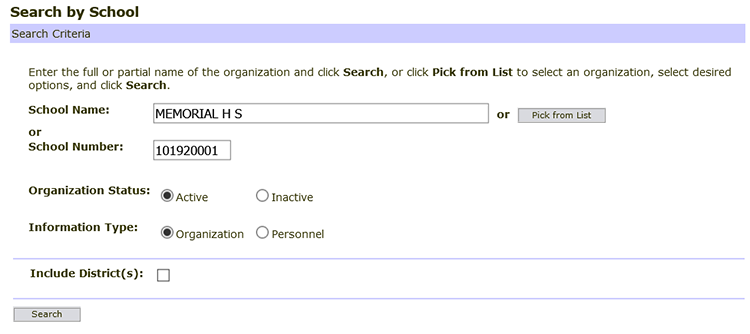
Under Organization Status, leave Active selected.
Under Information Type, leave Organization selected.
Check the Include District(s) check box.
Click Search. The selected school and its district appear in a list with basic identifying information:
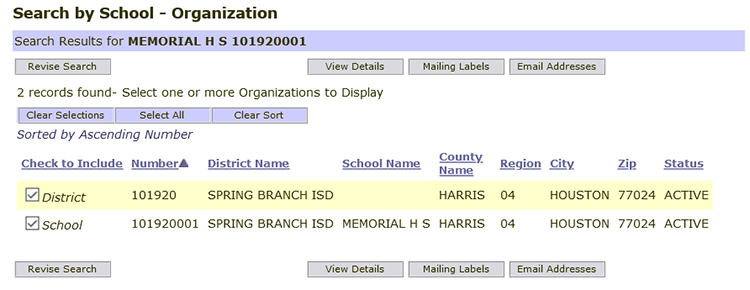
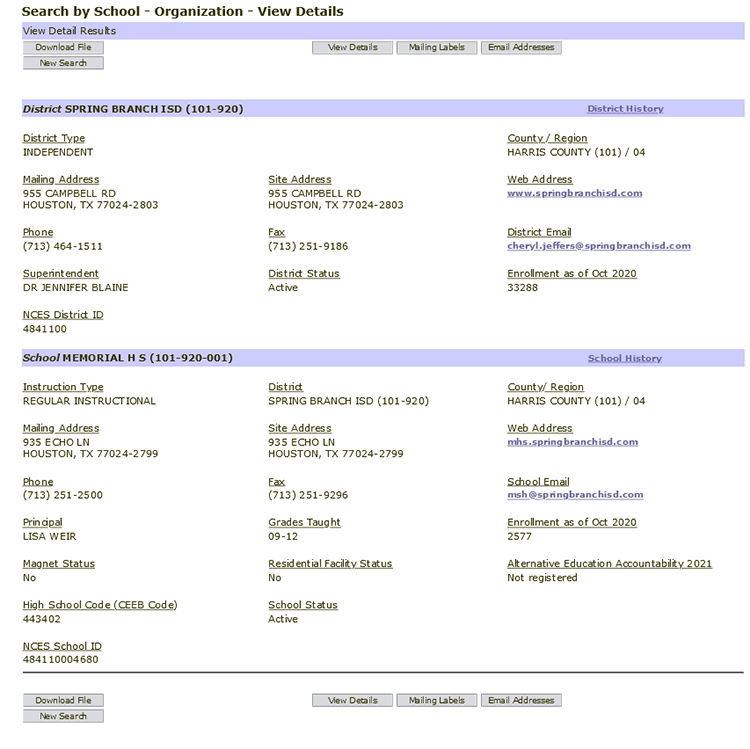
Click Download File. It can take a few seconds for the file to be generated. Click the button only once. Depending on which browser you are using, the file downloads automatically to your Windows Download folder or a File Download dialog appears, asking you whether you would like to Open or Save the file. If you click Save, the file saves to your Windows Download folder.
|
Note: |
If you choose to open the file rather than save it, the application that opens it may do so in the background. If this happens, it will seem as if nothing happened when you clicked Open. |