
After you receive your user name and password by e-mail, you can log in using a Web browser from any computer with Internet access.
Selecting and Answering Security Questions
Follow these steps to log on so that you can work in TEA applications:
Open a Web browser and go to TEA Login page.
The TEA Login page appears:

Type the user name provided to you by e-mail in the Username box.
Type the password provided to you in another e-mail in the Password box. (If you would like to see your password so you can check it, hover your cursor over Show Password.)
Click Login.
The first time you log on, a page appears requesting you to change your password.

Type the password assigned to you by the system.
Type your new password. Be sure to pay attention to the password rules listed on the page.
Confirm your password by typing it again.
Click Submit. After the first login, this page will appear if you log in again after your password has expired. You can always, however, change your password whenever you want. See Changing Your Password for more information.
When you log in for the first time, the following occurs:
The system prompts you to change your password. Type and retype the new password in the boxes.
A page of assurances appears. You must acknowledge these assurances to continue. The same assurances will appear at login every 30 days.
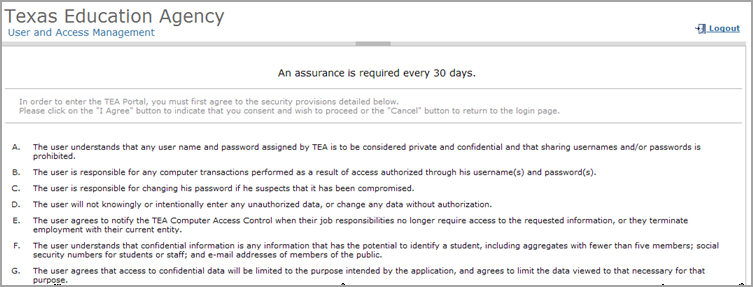
Read the assurances and click I Agree to continue. If you do not wish to agree, click Cancel. However, you will be unable to access TEA applications that use TEAL.
Next, you are prompted to select and supply the answers to three security questions.
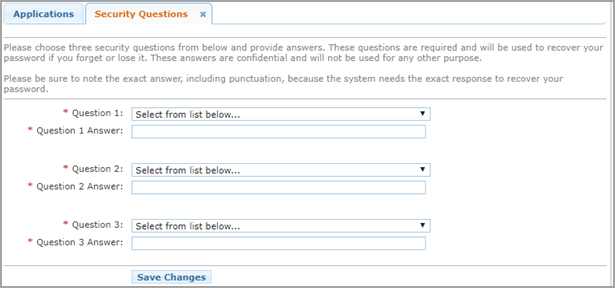
TEAL software uses three security questions to verify your access if you forget your password or user name. Each person must select three security questions and provide the answers to those questions. The answers to these questions are confidential, and a person will not be reviewing your request when you ask for your password. Be sure to note the exact form you use to answer them, because the computer needs the exact response. For example, suppose you use the question In what city did you meet your spouse/significant other? and type the answer Ft. Davis, Texas. If, when you forget your password, you type the answer Fort Davis, Texas, or Ft. Davis, TX, the computer will not recognize that answer as correct.
To complete each security question, do the following:
Select a question from the list.
Type the answer in the box, exactly as you mean to provide it.
Note: |
You must select and answer all three questions. |
Once you are logged in, you can request access to an application, select an application to work in, change your password, and so on.
When you are finished working in an application, click Exit to exit the application.
Once you have exited the application, if you want to log off from the TEAL, click Logout.