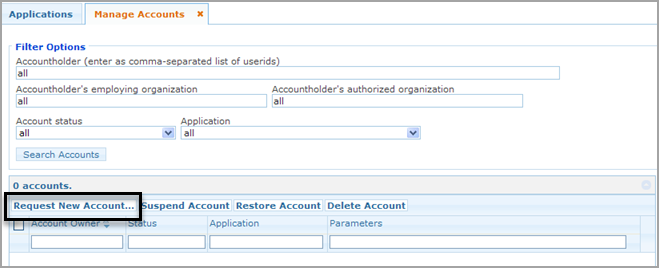
If you are an administrator, you can request a new account for an existing user, suspend an account, restore a suspended account, and delete an account.
Note: |
If you already used the Manage Other Users page to select the user whose accounts you want to manage, the user is still selected for work on this page. You do not need to select the user again. |
Complete the following steps to request a new account for an existing user:
On the Home page, under Administration, click Manage Others' Accounts. The Manage Account tab opens.
Click Request New Account, as shown in the following screenshot:
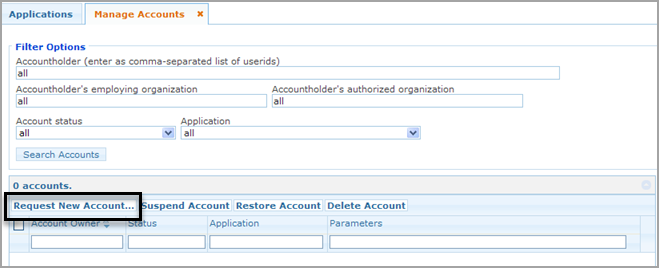
The Request New Account page opens, as shown in the following screenshot:
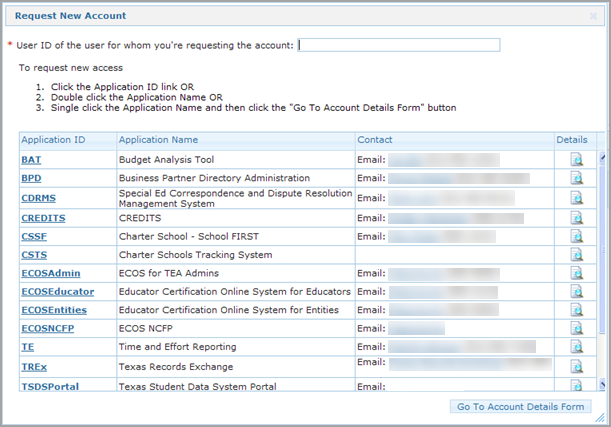
Type the user ID for the user. As you type, a list of IDs appear that match what you've typed. Select the name from the list.
Click the application. The view refreshes to something like the following. Click Add Access, as shown in the following screenshot:
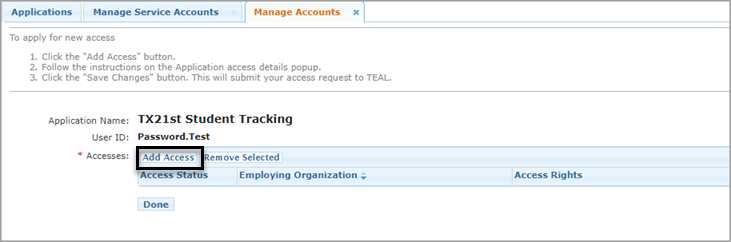
An Application access details dialog box pops up, as shown in the following screenshot, requesting the user's employing organization and listing the other parameters, as shown in the following screenshot:
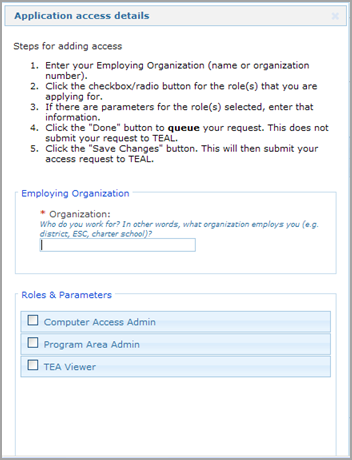
Begin typing the organization ID or name. When you type a number or name, the list goes to the organizations matching what you have typed. Click on the organization name. The organization appears in Your Parameter Selections on the right.
Select the appropriate role for that user.
Complete any other parameters requested for that application.
Type any comments needed.
Click Done. The view refreshes to something like the following showing the new status:
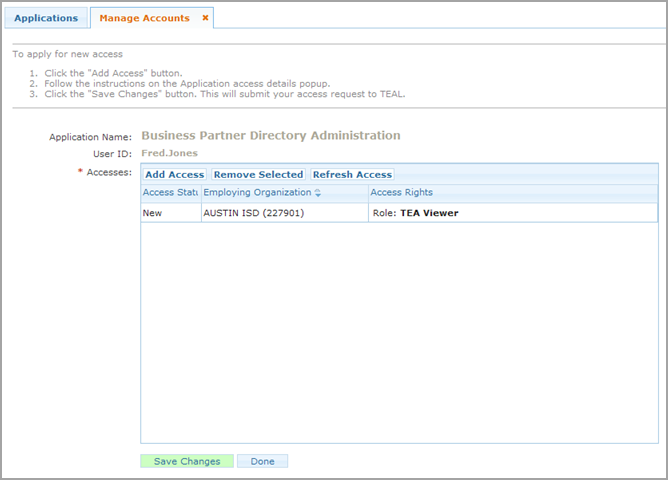
Click Save Changes to save the information. The system reports if your request was successfully submitted.

There may be several reasons why you would want to suspend a user's account rather than delete it. For example, perhaps the application provides confidential information, and the organization temporarily wants to lock down that information except for a few users. Complete the following steps to suspend an account for an existing user:
1. On the Home page, under Administration, click Manage Others' Accounts.
2. Use the Filter Options to find the account or accounts as follows:
To search for specific accounts, type one or more user IDs under Accountholder.
To find all the IDs for people employed by a specific organization, begin typing the name or county-district number in Accountholder's employing organization. As you type, organizations matching the criteria appear in the list, select the organization.
To find all the IDs for people authorized by a specific organization, begin typing the name or county-district number in Accountholder's employing organization. As you type, organizations matching the criteria appear in the list, select the organization.
To find all the IDs in a specific status, select the status under Account status.
To find all the ID's for a specific application, select the application from the list.
Once you have selected the appropriate combination of options, click Search Accounts.
Check the box to select one or more IDs.
Click Remove Account.
Click OK to confirm that you want to suspend the account. The user's status changes to inactive.
Complete the following steps to restore a suspended account:
On the Home page, under Administration, click Manage Others' Accounts.
Select an Account status of suspended. You can use other Filter Options to filter your request further.
Click Search Accounts.
Check the box next to the ID of the account owner.
Click Restore Account. After the action is processed, the user's status changes to active.
Complete the following steps to remove access to an account for a user:
On the Home page, under Administration, click Manage Others' Accounts.
Use the Filter Options to find the account or accounts.
Select one or more accounts.
Click Delete Account. After the action is processed, the user's status changes to inactive.