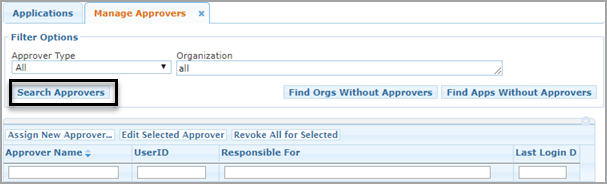
If you are an administrator, you can assign new approvers for an application, edit the information for a specific approver, or revoke approver privileges.
To assign a new approver, complete the following steps:
Note: |
If you already used the Manage Other Users page to select the user whose approver privileges you want to manage, the user is still selected for work on this page. You do not need to select the user again. |
On the Home page, under Administration, select Manage Approvers. The Manager Approvers tab opens, as shown in the following screenshot:
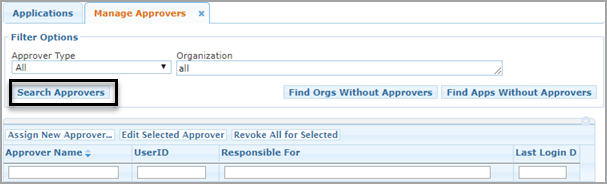
Use the Filter Options to find an approver as follows:
To find approvers of a specific type, for example, all primary approvers, select an Approver Type.
To select the approvers for a specific organization, start typing the organization name or number. The system finds all of the entries that match what you have typed. Select an organization.
To find organizations without approvers, click Find Orgs Without Approvers.
To find applications without approvers, click Find Apps Without Approvers.
Click Search Approvers, as shown above.
Click Assign New Approver, as shown in the following screenshot:
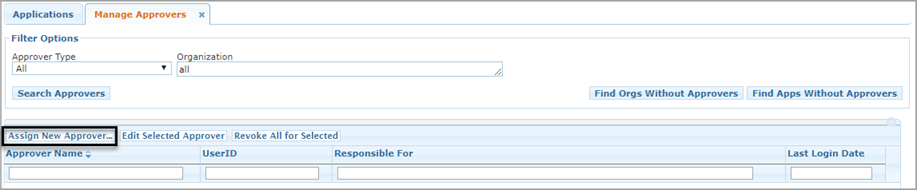
A page like the following appears:
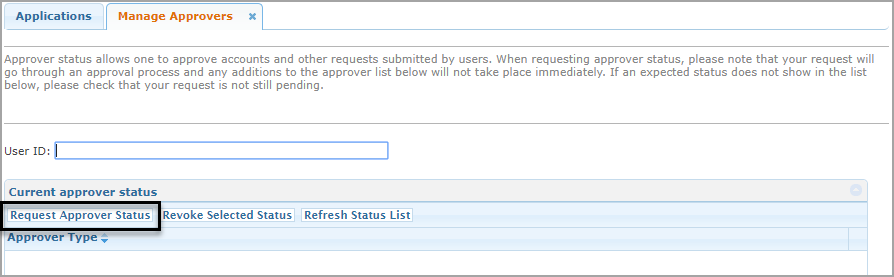
In the User ID field, type the user ID of the person you want to make an approver. As you begin typing the ID, the ID may complete itself. The person's ID appears at the top of the page with a list of organizations the person is an approver for, if any.
Click Request Approver Status, as shown above.
If you forgot to select a user ID, a box pops up asking you to provide it. Otherwise, the Approver Status Details page appears, as shown in the following screenshot:
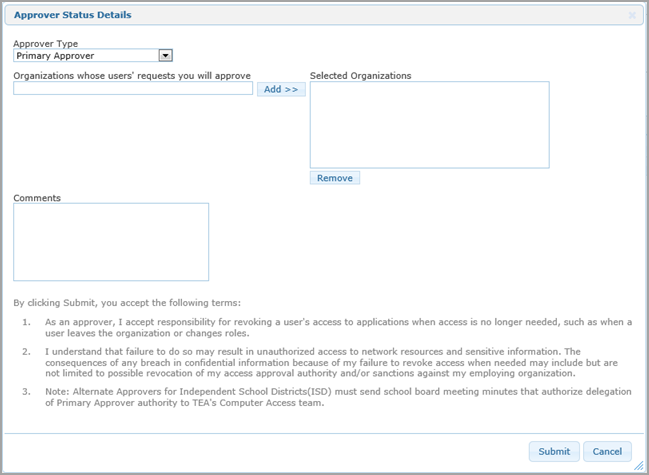
| Approver Type | Approver Description | ||
| Primary Approver | You are the person at your organization who is responsible for approving requests for access. | ||
| Alternate Approver | You are the Primary Approver's designated alternate.
|
||
| Limited Approver | You are a person at your organization who is responsible for approving requests to a specific application, for example, you approve access to Educator Certification at the University of Texas. | ||
| Service Approver | You are the person at TEA who is responsible for granting access to a specific application for any organization. |
The parameters you must complete depend upon the application and the type of approver.
Begin typing the name or county-district number of the organization whose requests the user will approve. A list appears with matching entries. Select the organization from the list. If you are selecting access for a Primary Approver, click Add to add it to the Selected Organizations list. To select another organization, repeat this process. (Remove organizations from the list by clicking on them and selecting Remove.)
If requested, select the application for which the person will approve requests.
Type any comments about the approver status. These comments will be included on the email that goes to the user.
Click Submit. TEAL submits it for processing. If it is approved, the person receives notification of approver status.
Click Done when you are finished working on this page.
To edit an approver, complete the following steps:
In the Administration pane, select Manage Approvers.
Use the Filter Options to find a specific approver by type of approver or organization name or both.
Select a specific type of approver to search by approver type.
Begin typing the name or county-district number for the organization. When the list of matching organizations appears, select the organization from the list.
Click Search Approvers.
Select the approver you wish to edit.
Click Edit Selected Approver. The Manage Approvers tab opens, as shown in the following screenshot:
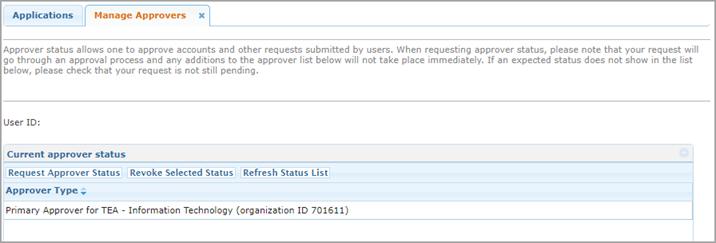
From this page, you can request approver status for a different application or you can revoke a selected status.
You can revoke all approver privileges from a selected approver or group of approvers, or you can revoke specific approver privileges for one person.
To revoke a user's approver privileges for a specific application or organization, complete the following steps. Revoking a user's approver privileges does not remove any accounts, IDs, or any privileges the user has to approve requests for other applications or organizations.
Complete the steps above to edit a specific approver.
Select the specific privilege you want to revoke.
Click Revoke Selected Status.
Click OK to confirm you want to revoke the privilege. A message informs you that your request is submitted for processing.
Click Done when you are finished working on the page.
To revoke all of a user's approval privileges, complete the following steps. Revoking a user's approval privileges does not remove any accounts or IDs.
On the Home page, in the Administration pane, select Manage Approvers.
Use the Filter Options to find a specific approver by type of approver or organization name or both.
Click Search Approvers.
Select the ID of the person or people whose approver privileges you wish to revoke.
Click Revoke All for Selected.
Click OK to confirm you want to revoke all approver privileges. A message informs you that your request is submitted for processing.