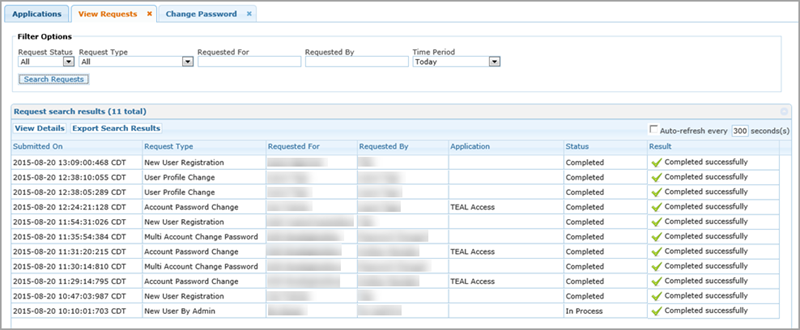
If you have the correct privileges, you can view requests made by others, and you can use this page to cancel them. The following users can view this page:
All approvers
Users in TEAL's Human Resources permissions group
Users in the Information Security Office permissions group
Users in the Computer Access permissions group
TEAL administrators
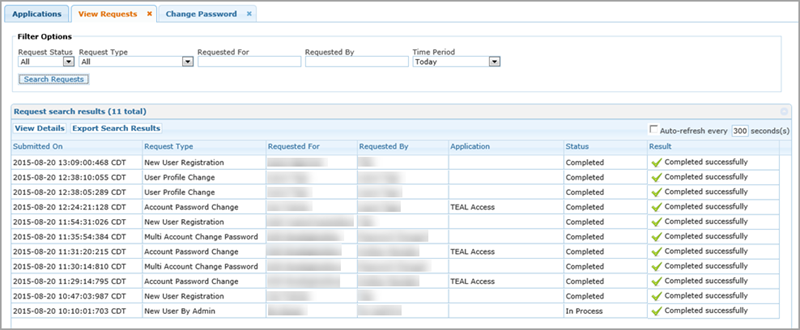
To view requests in a specific status, select the status from the Request Status list.
To view requests of a specific type, select the type from the Request Type list.
To view the requests for a particular ID, type the ID into the Requested For box. As you type, the names matching the letters you've typed appear. Select the correct ID.
To view the requests made by a particular person, type the person's name into the Requested By box. As you type, the names matching the letter's you enter appear. Select the correct name.
To view the requests made in a different time period than today, select the time period. If you want to view the requests within a specific date range, select Specific Date Range and type the dates or use the calendar to pick them, as shown in the following screenshot. You can search for up to one year at a time.
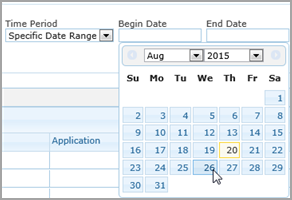
Click Search Requests, as shown in the following screenshot. If no results appear, try changing your filter options or selecting only one. Be sure not to enter any spaces after you enter information in a field.
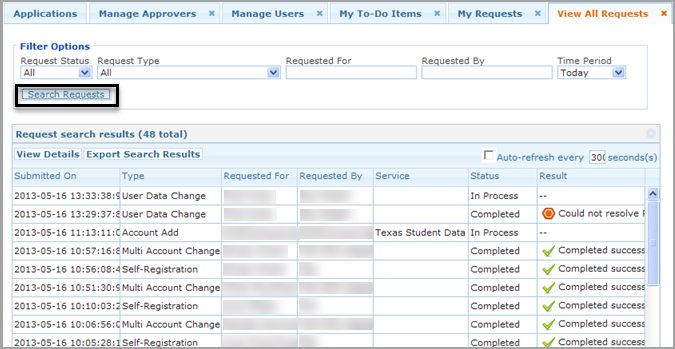
If you have a lot of results, you can use the paging tool at the bottom of the screen to type in a specific page or show more results on one page.
Click on the request you wish to view.
Click View Details, as shown in the following screenshot.

A page like the following appears:
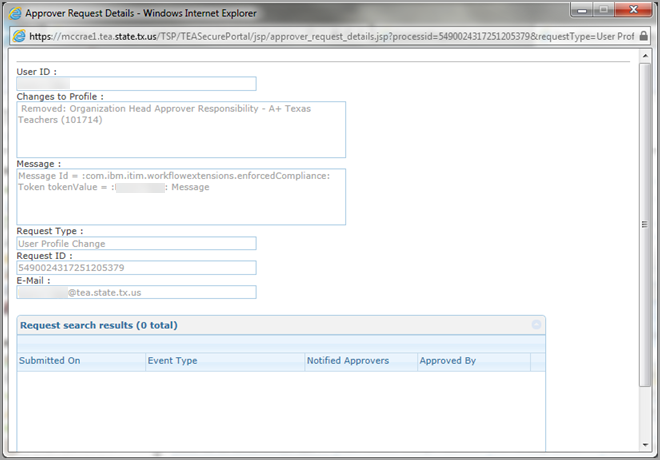
Click Done when you are finished.
To cancel a request, follow the steps above to view the request, then click Cancel Request on the Request Details page.